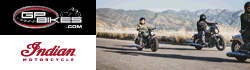i dont even know WHAT i'm downloading
You are using an out of date browser. It may not display this or other websites correctly.
You should upgrade or use an alternative browser.
You should upgrade or use an alternative browser.
Unofficial GTAM Chat Operational
- Thread starter FiReSTaRT
- Start date
it's a program that will allow you to connect to the chat without the issues you're currently experiencing using mibbit or dalnet's web portal.i dont even know WHAT i'm downloading
no i mean, wtf do i download it just gives me 29384 options
this is the stupidest **** i've ever gone through i'm so ****** right now. ugh. goddamn techie crap i don't understand. i just want to go on a fcking chat.. why is it being sooo difficult.
this is the stupidest **** i've ever gone through i'm so ****** right now. ugh. goddamn techie crap i don't understand. i just want to go on a fcking chat.. why is it being sooo difficult.
this is the stupidest **** i've ever gone through i'm so ****** right now. ugh. goddamn techie crap i don't understand. i just want to go on a fcking chat.. why is it being sooo difficult.
i had issues with kvirc and mibbit so I used mIRC and it worked fine. After some googling i found out there is a firefox addon for irc too. You can use this.
https://addons.mozilla.org/en-US/firefox/addon/16
You pick the one that says Windows, unless you're running a Mac. When you click on the link, the download page opens and if you look at the first download link it says
P.S. "Package" means "program"
Latest release
3.4.2 : Stable (Oct 2008 )
The latest stable release. This is the package you want
P.S. "Package" means "program"
oh man, thats all she talks about
in my defense, that discussion you posted was started by someone else, i merely participated.
this chat sounds deadly, where do i sign up
no sign up necessary, download mirc or use mibbit.com
server is irc.dal.net
channel is #gtam
if you gotta rock it command style:
/server irc.dal.net
/join #gtam
also, for picking a username:
/nick (whatever you want)
Marko, just follow Heather's instructions. They're fairly simple and I'll be posting up an actual tutorial 
Some of you have been having trouble using KVIrc, so I decided to create a little tutorial for you. While using a Web service is easier to just check out the chatroom, using a client program will make it easier for you, once you become a regular. The setup process takes about 5-10 minutes, but once you're done, you will be able to start up the program and it will automatically connect you to the chat network, identify you to the nickname protection server and join the #gtam chatroom automatically.
For starters, to download the program, you go to http://www.kvirc.de/?id=releases&lang=en, select your platform (Operating System) and then select the latest stable release. Latest means "newest", stable means "relatively bug-free."

Now for those of you who don't know how to save a file, find it, double click on it, press Next a couple of times and click on Install... I heard where there is a Michael Jackson site that serves special Kool Aid.
Next step will be to start up the program, which can be done right after Install. Follow the 4-step Wizard as it's easy. Just click on Next on the first 2 steps, which brings us to the third step. Enter the nickname that you want to use and nothing else unless you like your personal info out there and click on Next. You can just click on Finish on the final screen.

When the program finally launches, it will open a Server Window, where you scroll down, select DALnet and click on OK. We will get back to this window once we configure our user account on the chat network.

Assuming you have a working internet connection, you will be able to connect to the DalNet chat network by clicking on the plug icon in the upper left corner of the screen.

Some of you have been having trouble using KVIrc, so I decided to create a little tutorial for you. While using a Web service is easier to just check out the chatroom, using a client program will make it easier for you, once you become a regular. The setup process takes about 5-10 minutes, but once you're done, you will be able to start up the program and it will automatically connect you to the chat network, identify you to the nickname protection server and join the #gtam chatroom automatically.
For starters, to download the program, you go to http://www.kvirc.de/?id=releases&lang=en, select your platform (Operating System) and then select the latest stable release. Latest means "newest", stable means "relatively bug-free."

Now for those of you who don't know how to save a file, find it, double click on it, press Next a couple of times and click on Install... I heard where there is a Michael Jackson site that serves special Kool Aid.
Next step will be to start up the program, which can be done right after Install. Follow the 4-step Wizard as it's easy. Just click on Next on the first 2 steps, which brings us to the third step. Enter the nickname that you want to use and nothing else unless you like your personal info out there and click on Next. You can just click on Finish on the final screen.

When the program finally launches, it will open a Server Window, where you scroll down, select DALnet and click on OK. We will get back to this window once we configure our user account on the chat network.

Assuming you have a working internet connection, you will be able to connect to the DalNet chat network by clicking on the plug icon in the upper left corner of the screen.

Instructions continued...
Once it is connected, we won't touch the channel window just yet. Actually for this part we can't even do screenshots because I can't connect to the network from a virtual machine.
Assuming you don't get a message saying that your nickname is already taken, what you will do is click on the input box and enter:
 You will receive an e-mail from the network with a verification link. Just click on it and you are verified as the registered owner of your nickname.
You will receive an e-mail from the network with a verification link. Just click on it and you are verified as the registered owner of your nickname.
If you get a message from the server saying that your nickname is registered and you need to identify, you do it with this command:

A configuration window will open. Under the General tab, just enter the nickname you have to use, leave the username field blank (you may have to enter something if it can't connect for you, but I don't think so), and check the box next to Connect to this network on startup.

Under the Join Channels tab, just enter #gtam and click on Add. Simple enough, not necessary to do a screenshot.
Under the NickServ tab, check the box next to Enable NickServ Identification, click on Add Rule. When the little box pops up, under Registered NickName enter the nickname that you are using. Under Identify Command, replace <password> with whatever password you decided to use to protect the nickname and click on OK. And OK once again.

You are already hooked up so you will connect to the network, identify with NickServ and join #gtam chatroom every time you start up the program, but we'll get you connected now. Just click on any server under DalNet and click on Connect Now.

You are done!!!
Once it is connected, we won't touch the channel window just yet. Actually for this part we can't even do screenshots because I can't connect to the network from a virtual machine.
Assuming you don't get a message saying that your nickname is already taken, what you will do is click on the input box and enter:
(where "password" will be the password with which you will protect your nickname from someone else using it and email@addr.es just being your valid e-mail address) Don't forget to press ENTER/ns register password email@addr.es
If you get a message from the server saying that your nickname is registered and you need to identify, you do it with this command:
Now we will do the steps to setting up KVIrc so you can forget about ever having to identify yourself again. For starters, just click on the disconnect icon (it appears where the connect icon used to be). Now you will click on Settings, Configure Servers, scroll up a couple of lines, select DALnet and click on Advanced./ns identify password

A configuration window will open. Under the General tab, just enter the nickname you have to use, leave the username field blank (you may have to enter something if it can't connect for you, but I don't think so), and check the box next to Connect to this network on startup.

Under the Join Channels tab, just enter #gtam and click on Add. Simple enough, not necessary to do a screenshot.
Under the NickServ tab, check the box next to Enable NickServ Identification, click on Add Rule. When the little box pops up, under Registered NickName enter the nickname that you are using. Under Identify Command, replace <password> with whatever password you decided to use to protect the nickname and click on OK. And OK once again.

You are already hooked up so you will connect to the network, identify with NickServ and join #gtam chatroom every time you start up the program, but we'll get you connected now. Just click on any server under DalNet and click on Connect Now.

You are done!!!
I was in there all day, but it was empty.?? That about right?
Nope. There were people here all day.
I dont think theres a limit on users in the channel....Farkin idlers takin up space when important people need to get in...
I dont think theres a limit on users in the channel....
Mibbi puts a limit on the number of connections it allows. That is why I'm now using Mirc. There is no limit to allowed connections through Mirc.
Mibbi puts a limit on the number of connections it allows. That is why I'm now using Mirc. There is no limit to allowed connections through Mirc.
ohh i guess for mibbi users then.
I've used mIRC since the dawn of time. Only use web based irc when I'm at work.