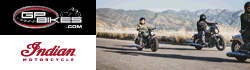I know there are a lot of computer-savvy folks here, and a quick Google search didn't help me with any of my questions.
So my laptop is about 5 years old and still in great shape, but the HD is full and I've been needing to clean up the files for a while now. I figure I might as well just swap in a new SSD and keep my existing drive as an external drive. I already have an image of the OS when I first installed it (so it will fit a smaller SSD), I just need to figure out a few more details.
For one, what should I look for in SSD specs so I get decent performance, reliability, and price? Also, will I still need a cooling fan? I'm thinking that all the SSD devices I know about don't have cooling fans, but maybe that's more to do with ARM processors? Are there any drawbacks to SSD that people don't always think about, and any pitfalls to watch for when migrating?
Thanks.
So my laptop is about 5 years old and still in great shape, but the HD is full and I've been needing to clean up the files for a while now. I figure I might as well just swap in a new SSD and keep my existing drive as an external drive. I already have an image of the OS when I first installed it (so it will fit a smaller SSD), I just need to figure out a few more details.
For one, what should I look for in SSD specs so I get decent performance, reliability, and price? Also, will I still need a cooling fan? I'm thinking that all the SSD devices I know about don't have cooling fans, but maybe that's more to do with ARM processors? Are there any drawbacks to SSD that people don't always think about, and any pitfalls to watch for when migrating?
Thanks.