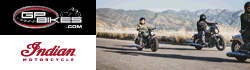I'm trying to copy the files from my Dad's old computer hard drive but am running into some issues! The old computer wouldnt boot up... just keep cycling through the BIOS opening screen (the one that tells what components the computer has) and Windows XP Media Center Edition would not start up. I removed the HD from the computer (it is a 200 GB SATA drive), and hooked it up as an external HD on my Windows 8 laptop via USB.
The laptop recognized the external drive, but did not read it in File Explorer ... after about 20 min it came up with a CRC error notification (drive not readable.) I ran CHKDSK G:/f/r on the drive (via Command prompt), and it came back with another error message :
Anyone have any idea how I can extract the files from this HD? There are apparently a lot of photos my Dad wants to keep, and of course, he has no back up. I have some workable computers with the Win XP MCE, and Win 7... do I have to install this as a secondary drive in one of these then try again? I suspect I will run into the same CRC errors.
Also, I have a couple of IDE drives that my Win 8 laptop can't read. I suspect they are from Win 3.1 machines.... any ideas how to get at these files?
Thanks for your help!
The laptop recognized the external drive, but did not read it in File Explorer ... after about 20 min it came up with a CRC error notification (drive not readable.) I ran CHKDSK G:/f/r on the drive (via Command prompt), and it came back with another error message :
- The type of the file system is RAW.
CHKDSK is not available for RAW drives.
Anyone have any idea how I can extract the files from this HD? There are apparently a lot of photos my Dad wants to keep, and of course, he has no back up. I have some workable computers with the Win XP MCE, and Win 7... do I have to install this as a secondary drive in one of these then try again? I suspect I will run into the same CRC errors.
Also, I have a couple of IDE drives that my Win 8 laptop can't read. I suspect they are from Win 3.1 machines.... any ideas how to get at these files?
Thanks for your help!